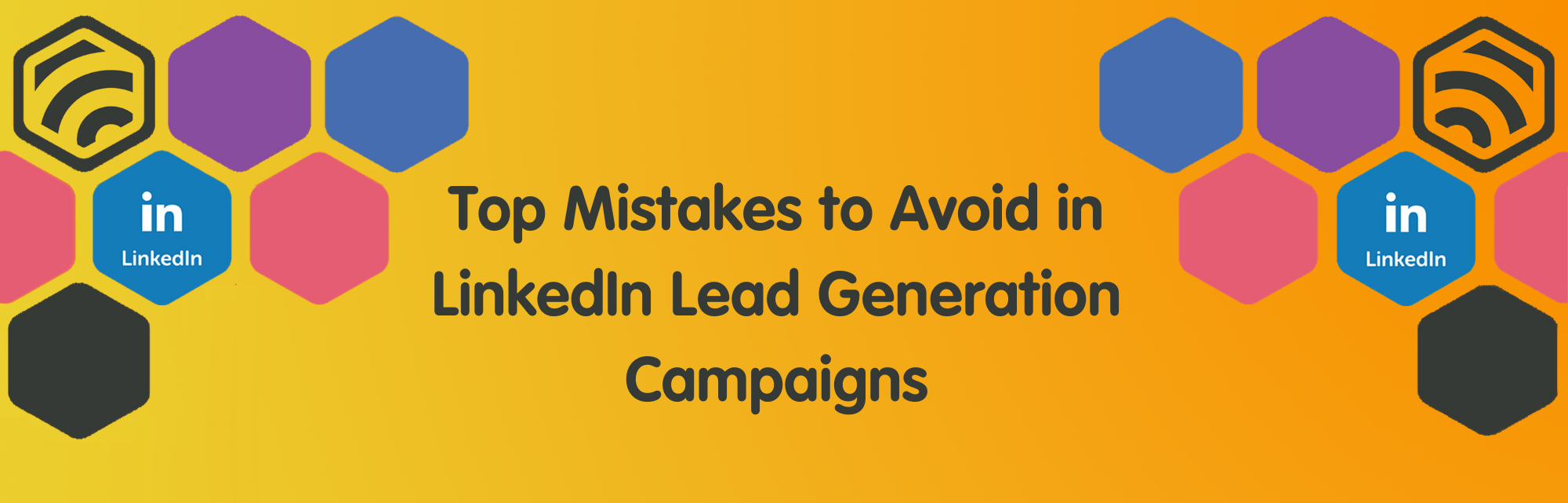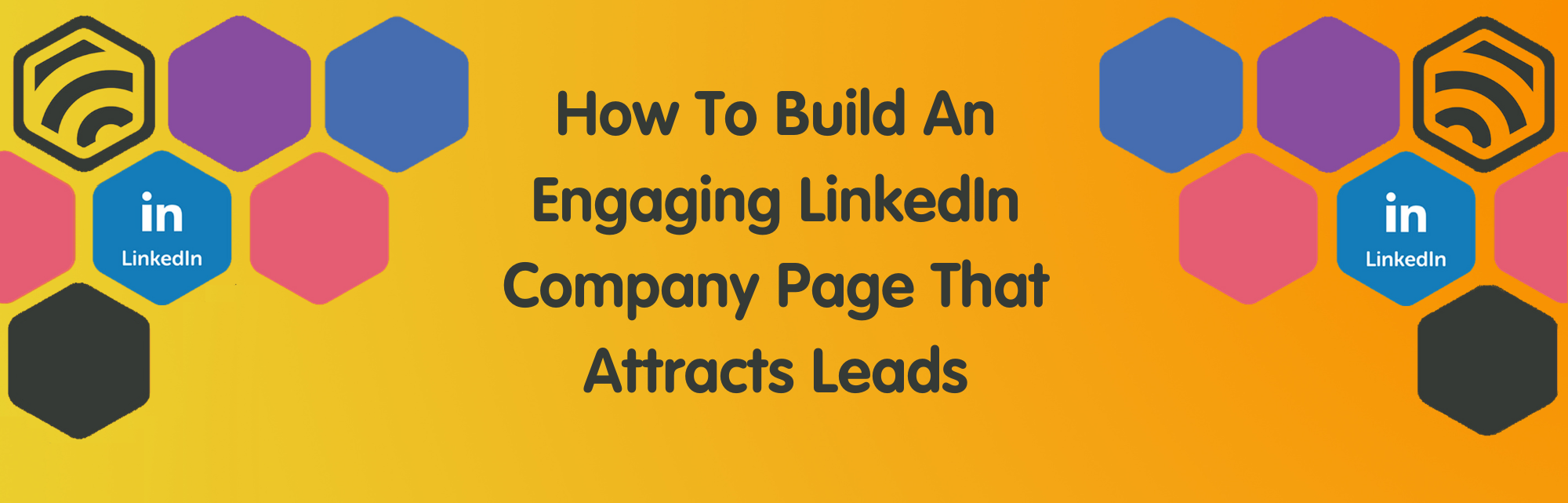The Lowdown on LinkedIn Newsletters
Jennifer
2nd January 2024
LinkedIn has been developing at an immense rate in recent years. What was once viewed as an “online CV” is fast becoming one of the most powerful marketing tools for B2B enterprises – and it’s features such as LinkedIn Newsletters which are helping it on its way!
You may remember that we previously touched upon LinkedIn Newsletters in our previous blog, LinkedIn Creator Mode, but as one of the most valuable features of Creator Mode, we wanted to take a closer look into what newsletters are and how they can benefit your business.
Why Start a LinkedIn Newsletter?
If you’re looking to establish yourself as a true expert and thought leader in your sector, LinkedIn Newsletters are the perfect place to start!
While they share many similarities with LinkedIn Articles, newsletters boast greater visibility by inviting both your connections and followers to subscribe – something we will touch more upon later in this newsletter. And unless your subscribers have changed their default settings, they will also receive a notification and an email each time you publish an edition.
What’s more, LinkedIn newsletters are indexed on Google and, thanks to LinkedIn’s domain authority, a well-written newsletter has the potential to outrank the same piece of content published through your website!
What Should my LinkedIn Newsletter be About?
Designed with long-form content in mind, newsletters are a great place to demonstrate the depth of your understanding of your sector, while providing valuable fodder for clients doing their research on service providers.
If you’re struggling to think of good content ideas for your newsletter, here are some options to get you started:
- Frequently asked questions – especially those from potential clients
- Common misconceptions in your industry
- Behind-the-scenes snippets of your team
- Interesting and important news from your industry
- Industry research, surveys and reports
- Important news and updates from your company
Creating Your LinkedIn Newsletter
While some users have reported being able to access the Newsletter feature without switching on Creator Mode, we would recommend switching it on for almost guaranteed access (you must have a minimum of 150 followers before the feature is unlocked).
Step 1: Once you have switched on Creator Mode, go to your main LinkedIn feed and click Write article.
Step 2: Instead of writing an article, go to the Manage dropdown and select Create a newsletter.
Step 3: Supply the requested information about the newsletter:
- Newsletter Title: Up to 30 Characters
- How Often do you Want to Publish? (Frequency): Daily, Weekly, Biweekly or Monthly
- Newsletter Description: Up to 120 Characters
- Image: 300×300 Pixels
Step 4: Your newsletter is now complete and you’re ready to write and publish your first edition – we will touch upon this later in the article.
What’s in a Name?
Once you publish your first LinkedIn Newsletter, your first degree connections and followers will all receive an invitation to subscribe.
As one of very few occasions where you can be sure of sending a notification to your whole LinkedIn network at one time, it’s essential that you capitalise on this opportunity by giving your newsletter an engaging and eye-catching name.
Which Frequency Works Best?
As mentioned earlier in this article, you can set your posting frequency to be daily, weekly, biweekly or monthly, and while you don’t necessarily have to stick to this schedule, it’s best to follow it as closely as possible.
To ensure you have time to collate the relevant content and create a fully-rounded newsletter every time, we would recommend choosing monthly.
Writing & Publishing a Newsletter
Before we start, it’s important to note that LinkedIn newsletters cannot be drafted or published on mobile, so you will need to follow this process on desktop.
Step 1: Go to your main LinkedIn feed and click Write article.
Step 2: From the dropdown menu beside your profile name and picture, select your LinkedIn Newsletter.
Step 3: Write your newsletter on your chosen subject, making sure to use a correctly-sized, engaging cover image and relevant title. In the body text, you can add images, videos and hyperlinks to further enhance your content.
TIP – If you want to see how your newsletter will look when published, go to the Manage dropdown menu and select Share draft. This will generate a hyperlink which you can use to view the drafted newsletter.
Step 4: Once you’re ready to publish, press Next in the top right hand corner. You now have the option to publish your newsletter straight away or schedule for later.
Don’t forget, your subscribers will receive a notification when your newsletter is published so it’s important to pick your date and time with this in mind.
Viewing your Draft & Published Newsletters
LinkedIn will automatically save any unfinished editions for your to complete later, and these can easily be accessed on the left hand side of your Posts & Activity feed.
Once you have starting publishing your newsletter, you will also be able to easily access all of your editions from this screen by clicking the More dropdown and selecting Newsletter.
Can I Create a Company Newsletter?
Just like personal profiles, both company pages and showcase pages now have access to the newsletter feature, providing they have a minimum of 150 followers.
Again, when you create a company newsletter, all of your page followers will receive an invitation to subscribe so many LinkedIn experts actually recommend waiting until you have a minimum of 500 followers to make the most of this feature.
Rather than using both the company and personal newsletter features, we would recommend choosing the one that is most beneficial for you. For example, we find that our clients have more personal connections than they do company page followers so typically launch their newsletters from their personal profiles. If your first degree connections aren’t wholly relevant to your current role or you simply have more company page followers, this may be the best option for you.
Increasing your Newsletter Subscribers
While the initial launch of your newsletter is one of the most important steps for generating subscribers (many of our clients have generated hundreds in the first few hours alone!), you can further improve subscription rates by adding a Custom buttonwith a link to your newsletter at the top of your profile.
Simply click the pencil icon on the right-hand side of your Profile (you will find this under the cover photo as below) and scroll down to the Custom button section where you can add a link to your newsletter alongside a custom title.
In addition to this, you also have the option to add your newsletter to the Featured section of your profile. To add your newsletter to this section, simply press the + icon.
We would also recommend posting separately about your newsletter, this can include on your company page and other relevant social media platforms.
What About my Email Newsletter?
If you already run an email newsletter, there is no reason why you can’t run a LinkedIn newsletter too – in fact, they can be used to complement each other!
As previously mentioned, your LinkedIn newsletters will be indexed by Google so these are a great place to share long-form content referencing your industry knowledge and building credibility not only on LinkedIn but potentially across the whole of Google.
On the other hand, email newsletters are a great way to share company updates and monthly/quarterly roundups.
But no matter how you choose to utilise each newsletter, both can be used to point potential subscribers to the other – another great way to increase subscribers without spending a penny!
To Finish
It’s no secret that newsletters have fast become one of our favourite features on LinkedIn – and with good reason!
Not only are they a powerful way to establish yourself as a thought leader in your sector, but they are also a great way to reach your entire network and get people talking.
By simply putting some time and thought into your first edition, you could gather subscribers at much faster rate than with almost any other social media tool!
Don’t have the time? Give us a buzz on Leeds: 0113 3206266 or Harrogate: 01423 297009 or click here to get in touch today and see how we can help.
About Jennifer
Helping my clients achieve their goals is my biggest motivation! Nothing beats opening my emails to "We've just signed with ..." - there's no feeling quite like it!