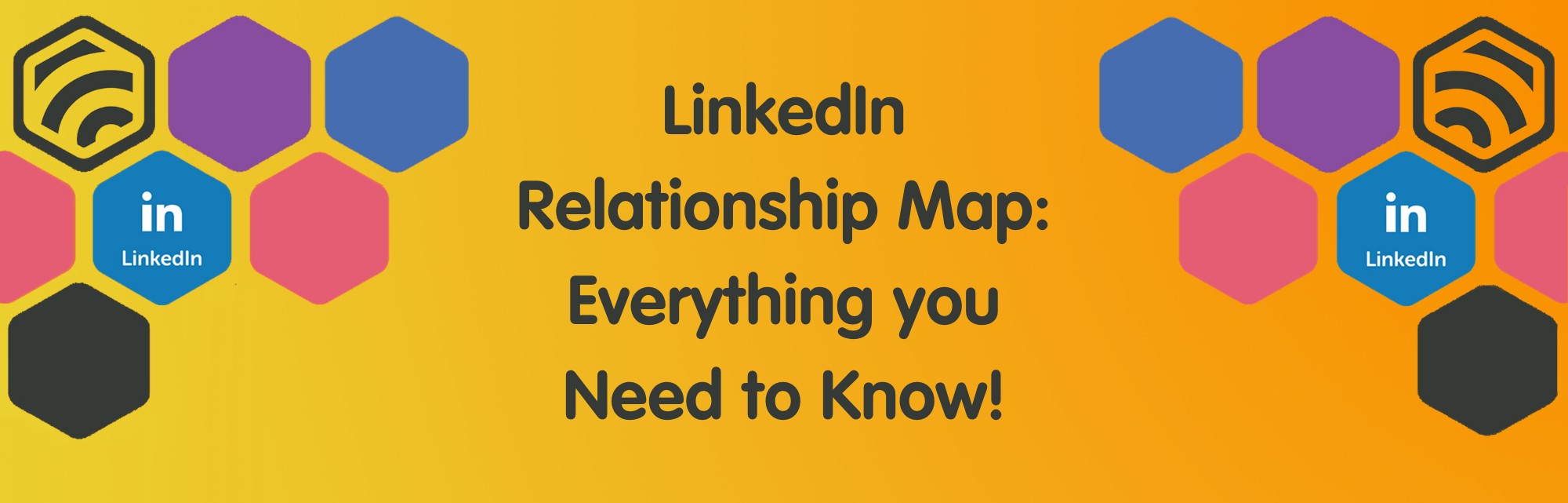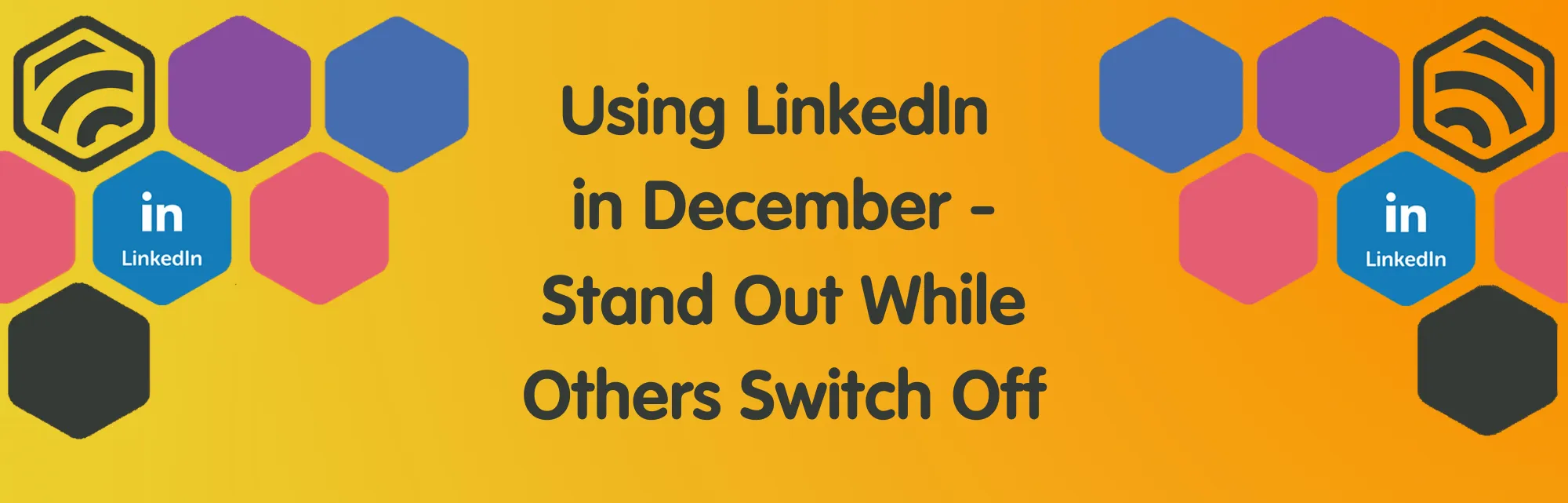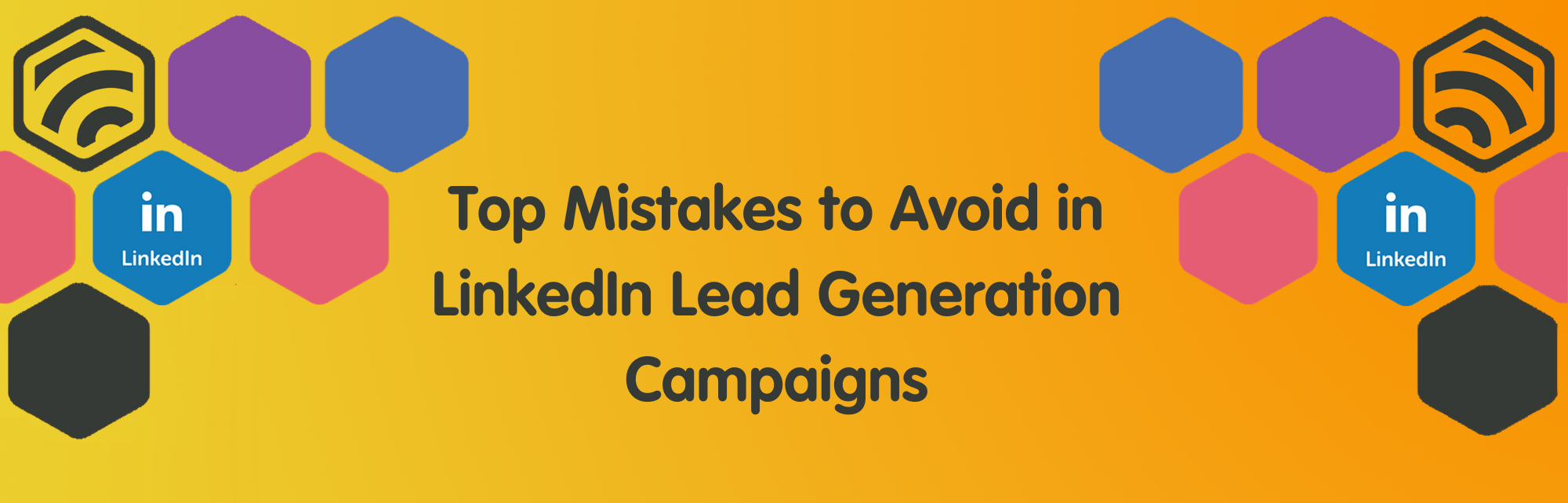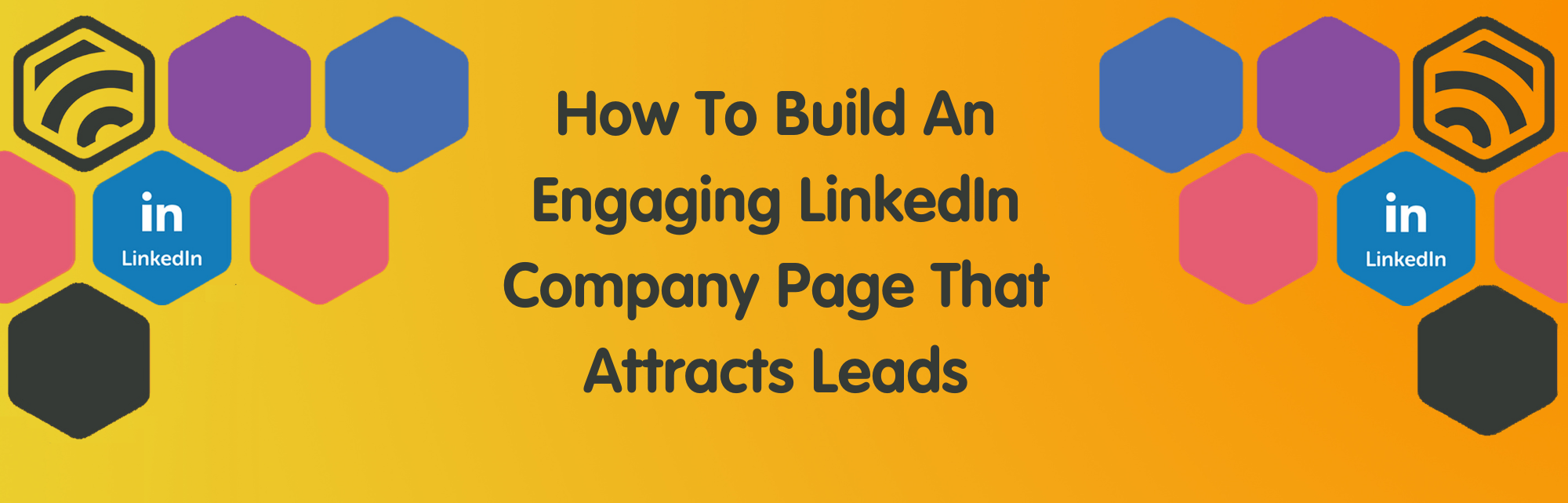What is a LinkedIn Relationship Map?
Jennifer
7th May 2024
Visualising and identifying account gaps and opportunities to influence key decision makers is now easier than ever with the introduction of Relationship Maps on LinkedIn!
Exclusively available to users with a Sales Navigator subscription, the LinkedIn Relationship Map offers a centralised and consolidated place to store, update and share account information with your colleagues.
Relationship Maps can be viewed in two different formats (more info below), but the changes that you make in one view are automatically refreshed and updated in the other.
Option 1: Map View
Map View is the default LinkedIn Relationship Map experience and provides a visual representation of leads and decision makers.
Leads can be easily “dragged and dropped” into this view to create a hierarchical view of leads or decision makers at an account.
When using Map View, you can perform additional actions such as:
- Change the viewing settings of the Map. Zoom In, Zoom Out or use the Expand option to view the entire Map.
- Change the role of a lead using the dropdown on their contact card. The available roles are Decision Maker, Champion, Evaluator, Procurement and Influencer.
- View alerts when the Map is stale, allowing you to easily identify when a lead is no longer at the account, and replace that lead quickly without breaking the Map hierarchy.
- View suggested leads that can be added to the Map.
Option 2: List View
List View is the secondary LinkedIn Relationship Map experience. While it offers a more consolidated view of your Map, it also provides additional data points such as Highlights and Relationship Strength, which are not available when using Map View.
When using List View, you can perform additional actions such as:
- Assign a lead to a person within your team. While this action does not share the Map with the individual, it gives you a better indication of who is leading the interaction.
- Add notes to a lead. These are visible to your co-workers and can be logged to your CRM.
- Change the role of a lead.
- Add additional leads to the Map.
- View alerts when the Map is stale.
Regardless of which view you prefer, Relationship Maps allow you to quickly and easily view the latest activity of key decision makers at any account.
Additional Tasks That Can be Performed with a Relationship Map
Share Maps with Colleagues
Once a Map is created, it can be shared with colleagues using the same Sales Navigator contract as you.
To share a Map, click the Share option displayed on the Map then search for and select the colleague you wish to share with.
Everyone you share the Map with has the same view and can update the Map using their account, allowing for better collaboration. Any changes made by your colleagues will be updated automatically, and can be viewed by clicking the Share option again.
Update Information in your CRM
CRM leads and contacts can be created and updated from the LinkedIn Relationship Map, ensuring that contact details in both Sales Navigator and your CRM are accurate and up-to-date at all times.
Once CRM settings have been enabled by the Admin, click the Update CRM option on the Map to activate.
Rename, Remove or Make a Copy
Once a Map has been created, you have the option to rename it, remove it or make a copy of it by selecting the More option displayed on the Map next to the Share button.
Why Use a Relationship Map?
- Thanks to the Highlights feature available on List View, you can easily view insights such as “Recently Posted” from key decision makers, giving you a quick and easy way to engage with potential prospects.
- As it is built on real-time data and inputs from members, Relationship Map will automatically alert you if a prospect leaves an account, allowing you to add a replacement without affecting the hierarchy of the Map.
- Sharing a Relationship Map with colleagues on your Sales Navigator contract allows for asynchronous collaboration, making it easier for all members of your sales team to stay up-to-date with your progress.
To Finish
If you’re serious about generating leads and sales on LinkedIn, Relationship Maps are a great way to visualise key decision makers within an organisation and ensure you stay on top of their recent activity and updates.
Keep an eye out for alerts regarding your prospects’ activity on LinkedIn, including recent posts and work anniversaries, and use these as a “non-salesy” way to engage and keep your company at the forefront of their minds for the right reasons!
Looking to generate leads on LinkedIn but don’t have the skills or time? Give us a buzz on Leeds: 0113 3206266 or Harrogate: 01423 297009 or click here to get in touch today and see how we can help
About Jennifer
Helping my clients achieve their goals is my biggest motivation! Nothing beats opening my emails to "We've just signed with ..." - there's no feeling quite like it!