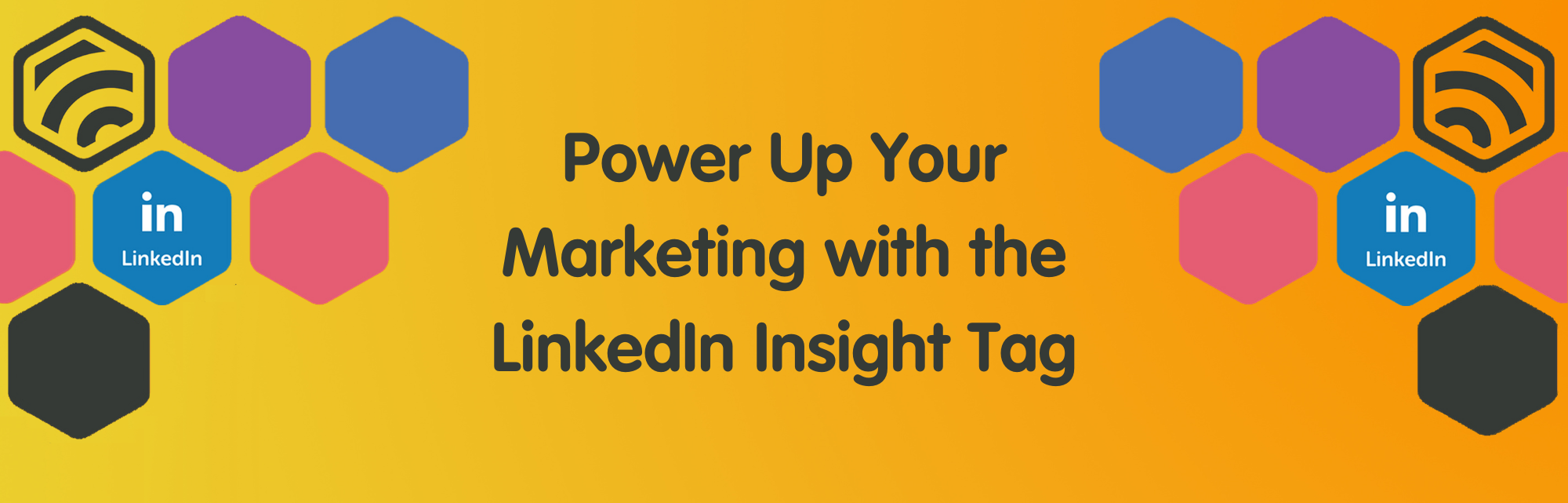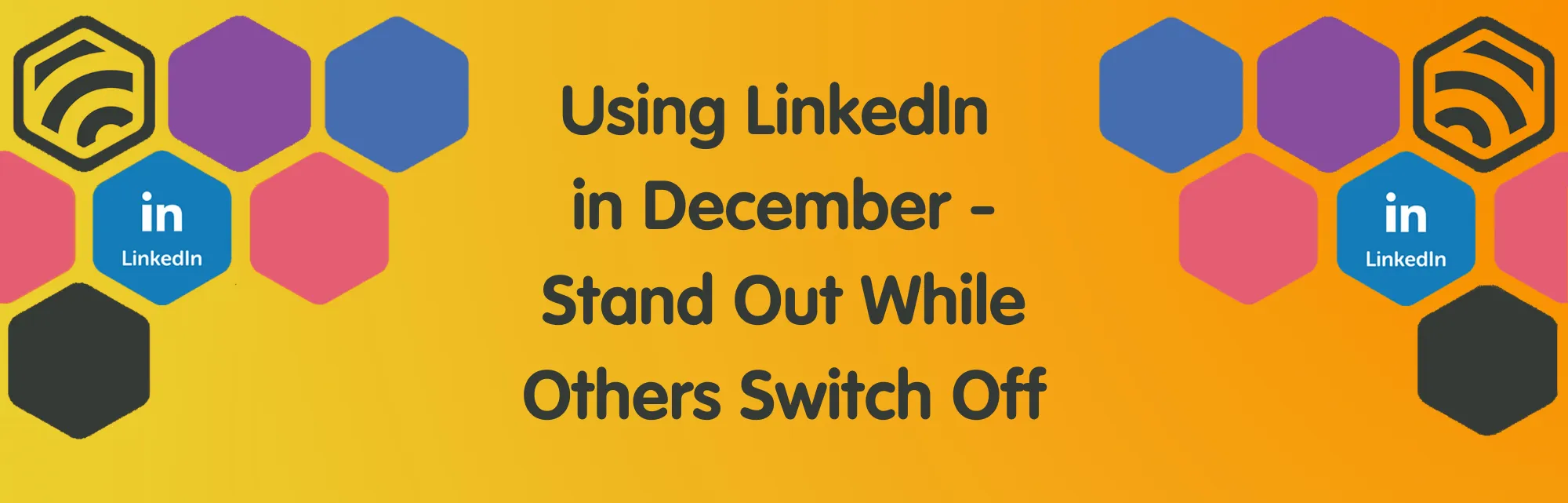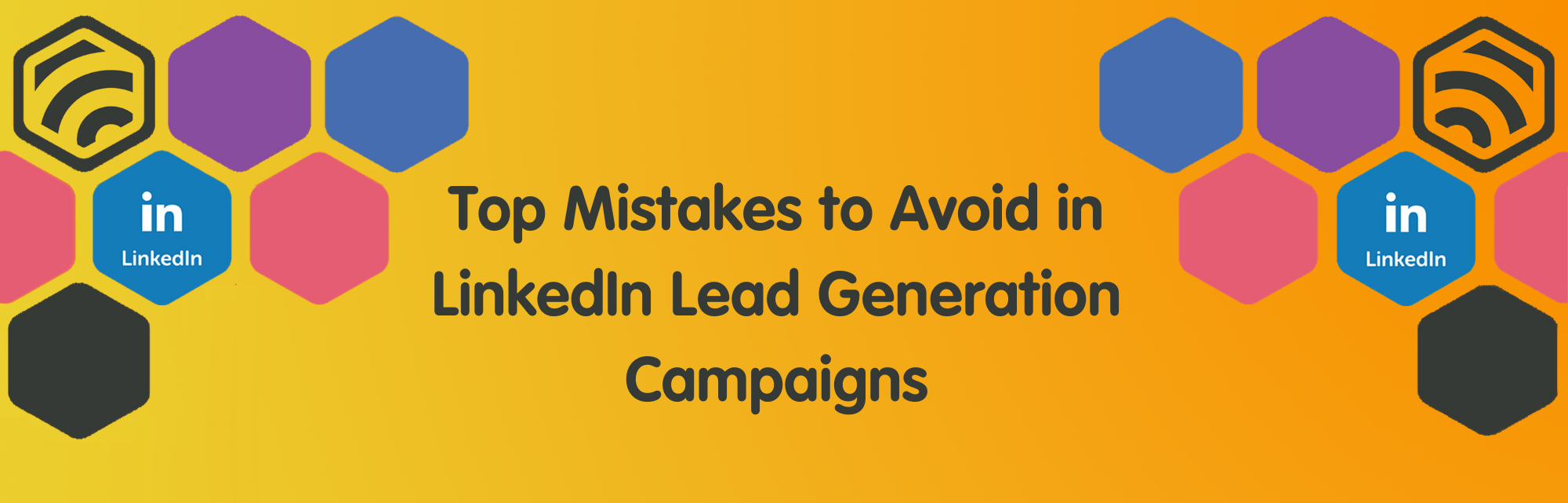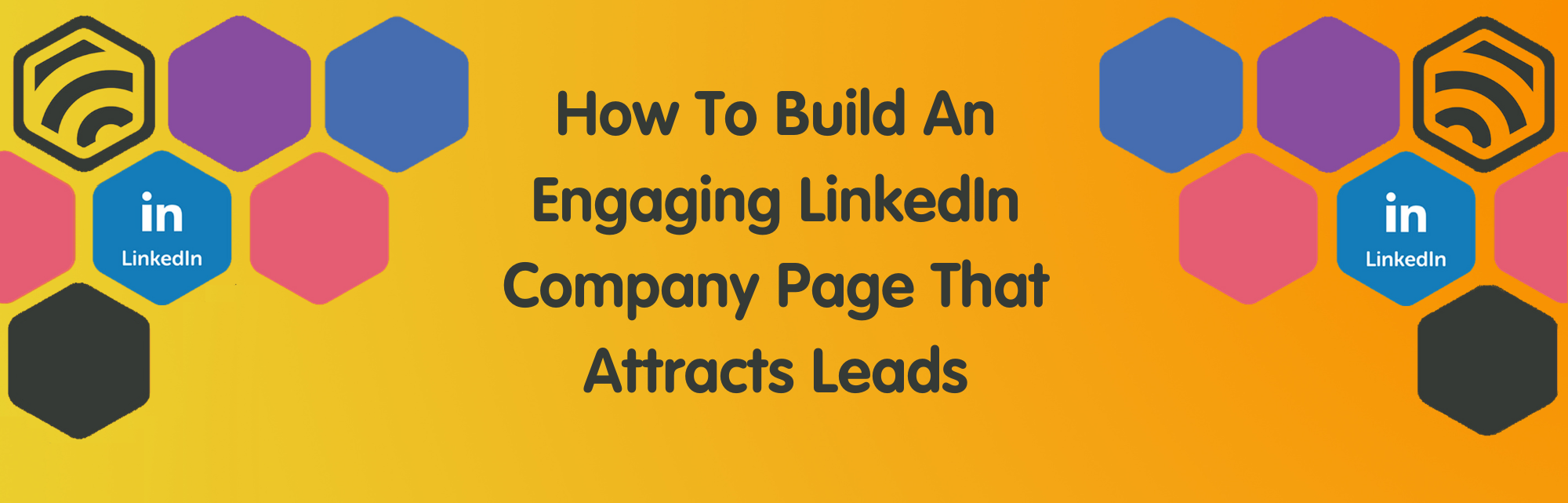Move Over Meta Pixel – The LinkedIn Insight Tag Has Arrived!
Jennifer
25th September 2024
As one of the most powerful tools for B2B sales and lead generation, LinkedIn has certainly found its niche among the ever-expanding sea of social networks.
But if there’s one thing that LinkedIn marketers have previously struggled to measure, it’s the effectiveness of their paid promotions, especially once users leave the site itself.
This is where the LinkedIn Insight Tag (or LinkedIn Pixel) comes into play and offers a vast number of benefits across the marketing spectrum.
What is the LinkedIn Insight Tag?
Much like the Meta Pixel, the LinkedIn Insight Tag is a simple piece of JavaScript code that be added to your website to track conversions and optimise your LinkedIn campaigns, allowing you to retarget website visitors and learn more about your audiences.
As it is provided by LinkedIn directly and not a piece of third-party code, the LinkedIn Insight Tag is designed to streamline the process of connecting ad campaign data with LinkedIn user information, without affecting website performance.
How Does the Insight Tag Work?
By creating a cookie in the browser of users who visit your website as a result of clicking on a LinkedIn ad, the Insight Tag can track their actions on your site. This in turn allows you to leverage data from their LinkedIn profile for further follow-ups.
Due to the nature of the Tag, we recommend always being up-front about the use of it on your website to ensure users remain clear on where you obtained their information.
Why Use the Insight Tag?
In today’s world, data is integral to marketing success.
By leveraging the data provided by the LinkedIn Insight Tag, it is possible to segment traffic and determine where visitors are coming from, enabling your teams to see the number of click throughs and referrals from LinkedIn as opposed to the wider web.
Adding the Insight Tag to Your Website
- Click For Business in the top right-hand corner of your LinkedIn homepage and select Campaign Manager.
- If you have more than one Ad Account, make sure you select the one that’s associated with the right campaign and website.
- Click Analyze on the left-hand menu, then click Sources.
- Click Insight Tag, then click the I will install the tag myself dropdown – you can also choose to send the tag to a developer or use a tag manager.
- Hover your cursor over the Insight Tag code and click to copy the code in the window – make sure the straight quotation marks are used instead of curly quotation marks.
- Add the JavaScript code to every page on your domain, preferably right before the end of the <body> tag in the global footer.
- Once LinkedIn receive a signal from the tag you’ve placed on your website, your domains will appear under Insight Tag. As noted by LinkedIn, this could take anywhere from a few minutes up to 24 hours.
To Finish
With the LinkedIn Insight Tag, you can easily connect ad campaign performance with LinkedIn-referred traffic, helping you to better understand how your ads are performing and easily follow up with LinkedIn users to help drive increased conversions.
For more information on the LinkedIn Insight Tag, visit LinkedIn’s Insight Tag FAQs or click here to get in touch and speak to a member of our team.
About Jennifer
Helping my clients achieve their goals is my biggest motivation! Nothing beats opening my emails to "We've just signed with ..." - there's no feeling quite like it!